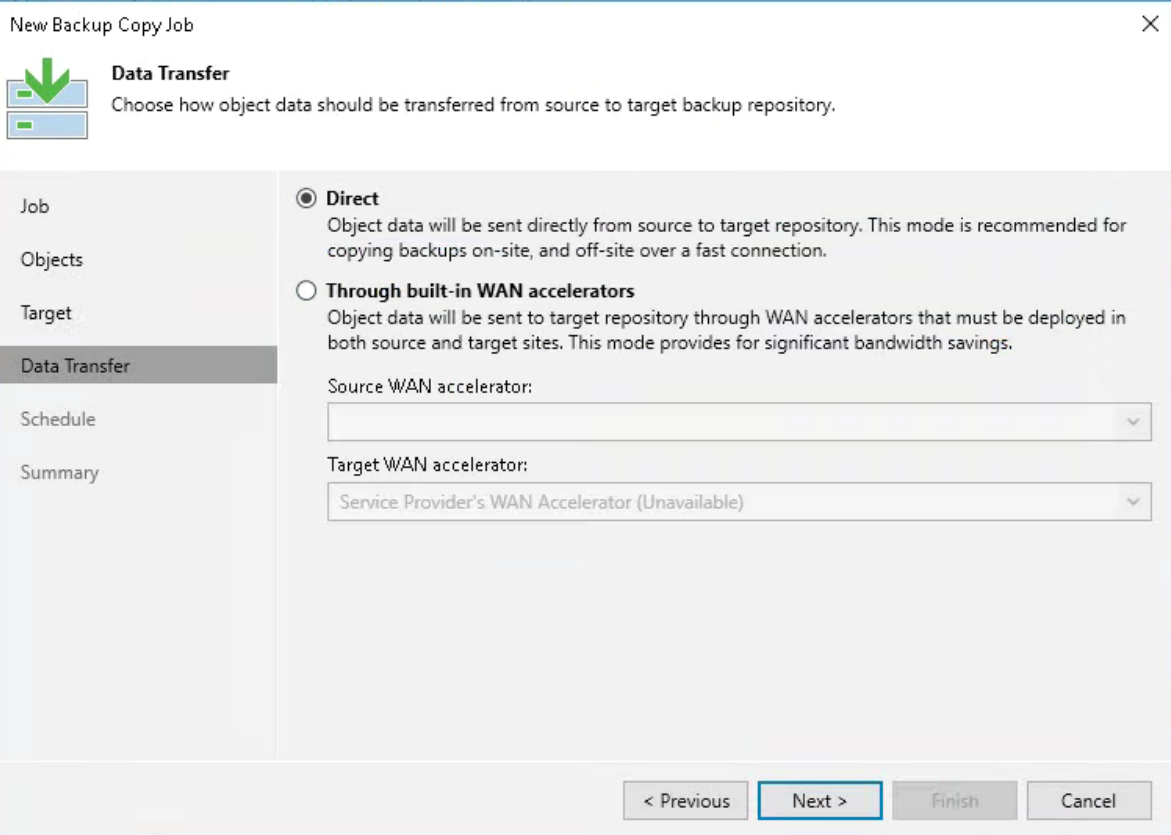This is an excellent how-to if you have a backup job and want to copy that data to the cloud.
Copy jobs will do as it says... It will copy the backup to another location. It doesn't take a new backup of the systems. Based on your settings, it will process and copy the files to the area. This means the storage settings and retention period do not have to be the same as the original backup.
1) Open Veeam Backup & Replication console
Select Backup Copy

2) Enter a name for the job
The copy mode depends on your backup objective. However, we have found for most immediate copy is the best route to go.
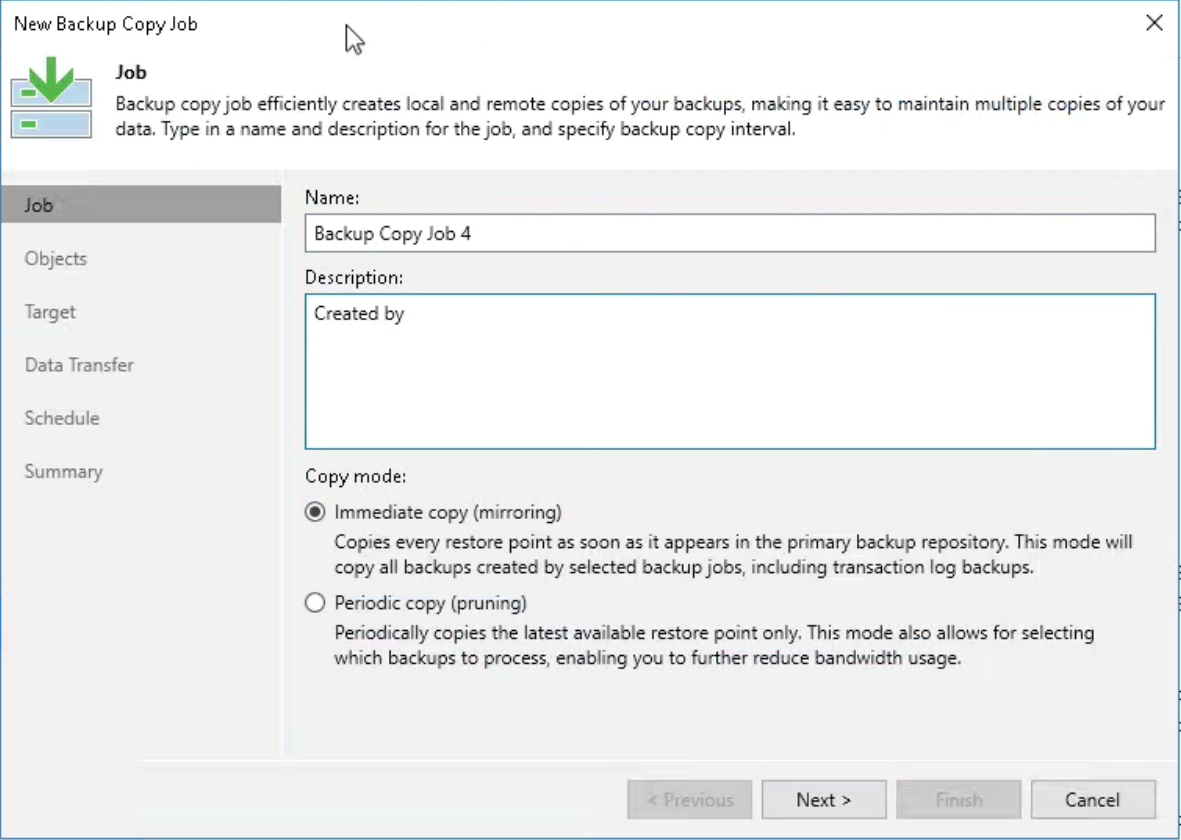
3) Select the job you wish to copy
Selecting from jobs.. is normally a better choice.
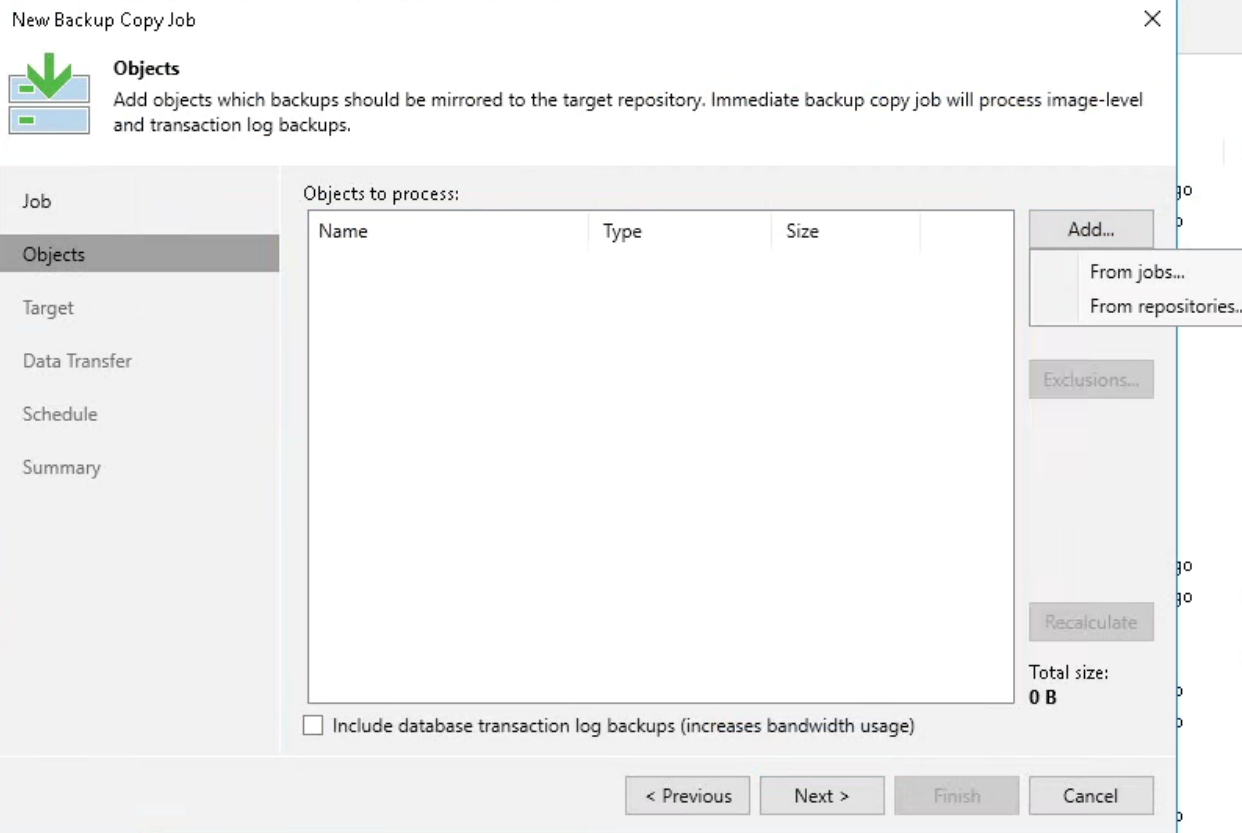
4) Configure the target
Here, you would select the target. If you have come here from our Cloud Connect setup, select the backup repository from the service provider. Here, you also select the restore points you wish to hold, but bear in mind this will increase storage use.
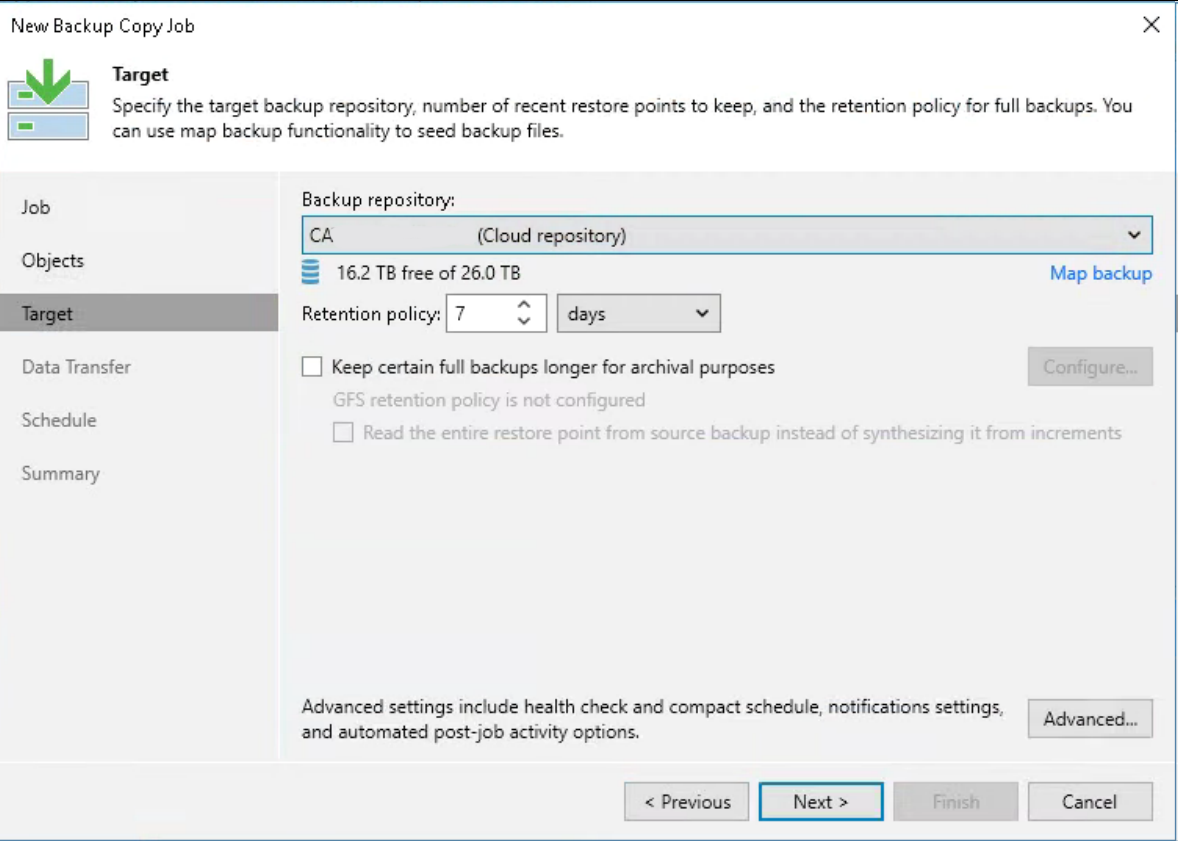
5) Select advanced
There are a few beneficial options in this section.
The health check is well worth configuring. This will allow the system to scan the files based on your configured schedule to check for errors. Please note this should not be run daily as the value vs load is not worth it. As weekly or month scan is more advised.
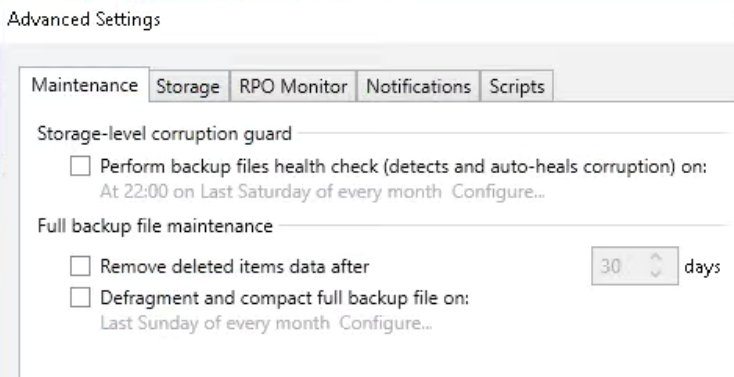
6) Select storage tab
The inline data deduplication is best left on Auto, but the Encryption will encrypt the backups on disk. Please be aware that if you lose this password and wish to restore the encryption, the levels are high enough to make restoration almost impossible.
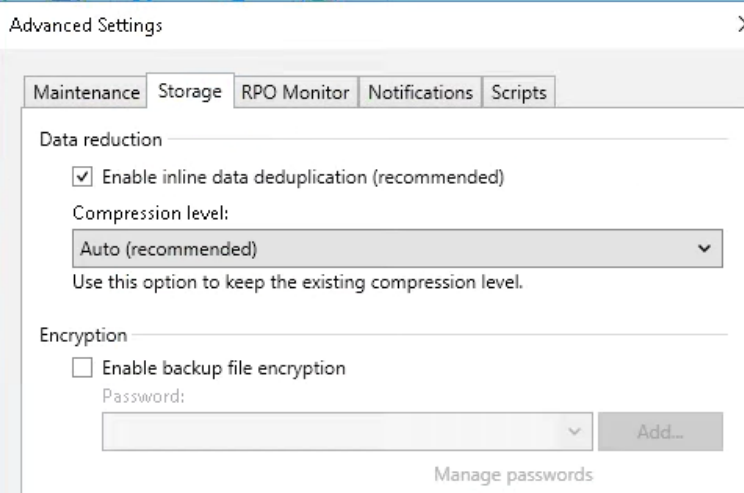
Once you have configured your settings select OK.
7) Data Transfer
This is dependent on your internet connection or connection to the remote location. If you have a connection above 10Mbps then Direct is the right choice.